How Remote Coding Works
What You’ll Need:
1. ENET Cable– This cable connects your car to your laptop. One end plugs into the Ethernet port of your laptop, while the other connects to the OBD port in your vehicle. Ensure it's a reliable and shielded ENET cable to avoid connection issues.
2. Windows Laptop – Your laptop should be running Windows 7 or later. Ensure you have admin access, as this is necessary for software installation and connectivity. Additionally, it must have either an Ethernet port or a USB-RJ45 adapter if your laptop lacks an Ethernet port.
3. Wi-Fi Connection – A stable internet connection is crucial for maintaining communication between your laptop and the remote technician. This can be done via home Wi-Fi or a mobile hotspot inside the vehicle.
4. AnyDesk Software – Download and install AnyDesk on your laptop. This will allow our technicians to remotely access your device for coding. Once installed, provide the unique AnyDesk ID to our team so they can connect to your laptop.
Steps to Get Started:
1. Install Software – Before your session, ensure that you have installed all necessary software, such as AnyDesk and any coding-specific software (like E-sys if applicable). Follow the installation instructions provided during your booking.
2. Set Up the ENET Cable – Plug one end of the ENET cable into the Ethernet port on your laptop and the other end into the OBD port of your vehicle. Keep the car's ignition on, but do not start the engine.
3. Connect to Wi-Fi – Ensure that both your laptop and vehicle remain connected to a stable Wi-Fi network throughout the session.
4. Remote Access via AnyDesk – Once your setup is complete, share your AnyDesk ID with the technician. After connecting, the technician will guide you through the coding process, ensuring all adjustments are made safely and accurately.
1. ENET Cable– This cable connects your car to your laptop. One end plugs into the Ethernet port of your laptop, while the other connects to the OBD port in your vehicle. Ensure it's a reliable and shielded ENET cable to avoid connection issues.
2. Windows Laptop – Your laptop should be running Windows 7 or later. Ensure you have admin access, as this is necessary for software installation and connectivity. Additionally, it must have either an Ethernet port or a USB-RJ45 adapter if your laptop lacks an Ethernet port.
3. Wi-Fi Connection – A stable internet connection is crucial for maintaining communication between your laptop and the remote technician. This can be done via home Wi-Fi or a mobile hotspot inside the vehicle.
4. AnyDesk Software – Download and install AnyDesk on your laptop. This will allow our technicians to remotely access your device for coding. Once installed, provide the unique AnyDesk ID to our team so they can connect to your laptop.
Steps to Get Started:
1. Install Software – Before your session, ensure that you have installed all necessary software, such as AnyDesk and any coding-specific software (like E-sys if applicable). Follow the installation instructions provided during your booking.
2. Set Up the ENET Cable – Plug one end of the ENET cable into the Ethernet port on your laptop and the other end into the OBD port of your vehicle. Keep the car's ignition on, but do not start the engine.
3. Connect to Wi-Fi – Ensure that both your laptop and vehicle remain connected to a stable Wi-Fi network throughout the session.
4. Remote Access via AnyDesk – Once your setup is complete, share your AnyDesk ID with the technician. After connecting, the technician will guide you through the coding process, ensuring all adjustments are made safely and accurately.